
Malware is a huge problem that can affect any computer, and when your machine has a virus, it can be a real headache to clean up.
Unfortunately, you may not even realize the computer is infected until the damage has already been done.
In order to keep your system safe and secure, it’s important to recognize the warning signs of malware early on.
Here are some indications that your computer might have malware on it so you know what to do.
Slow Performance:
One of the most common red flags that malware has infiltrated a device is if the computer starts running noticeably slower than usual.
Malware can take up a lot of memory and processing power, so if you notice lagging or freezing when doing normal tasks, you should investigate further.
In some cases, it might be related to the software you use. For instance, antivirus tools. If you have a MacBook, then some of the best Windows Defender Mac alternatives that are tailor-made for macOS would be a better solution than the aforementioned tool.
Spontaneous Pop-ups:
If you’re unexpectedly getting pop-ups while browsing the web, it could be a sign that malicious software has found its way onto your machine.
Make sure to quickly close out these windows as soon as they appear in order to minimize the risk of infection.
New Homepages or Toolbars:
Another indication of malicious software on the device is that there are unfamiliar toolbars or homepages appearing in your browser that you didn’t install yourself.
This means something may have accessed internet browser settings without permission and likely installed tracking cookies which can collect information about how you browse online.
Random Crashes:
If random applications or programs start crashing for no reason, this could mean that malicious code has infiltrated them and caused them to malfunction.
The more programs that crash, the bigger the chance something malicious is lurking in the background.
Strange Emails Sent From Your Account:
If friends start receiving emails from you with strange links or attachments attached, this could indicate that someone else has control over your account.
This means they can send messages as if they were coming from you without needing access to any login credentials.
Auto-Downloaded Files:
Have files started downloading themselves without prompting?
Automatic downloads are usually a sign of malware, as malicious actors will often try to download files into a user’s system so they can gain access later on down the line.
Unfamiliar Processes Running in Task Manager:
Be sure to check through the task manager periodically for unknown processes running in the background.
While some processes are necessary for basic operations, anything unfamiliar should be investigated further as it could be an indicator of malicious software running behind the scenes.
Hijacked Browser Settings:
Malicious software can sometimes change browser settings, such as the default search engine or homepage, without permission from users.
Keep an eye out for sudden unexpected changes; something like this should always raise suspicion.
Changes in Antivirus Status:
If previously installed antivirus software stops functioning properly, or its settings get changed out of nowhere, then treat it as a warning that suspicious activities are going on with your system.
Unexpected System Messages/Alerts:
Unexpected alerts popping up on the screen (especially ones requiring user input) often indicate that malware is present on the machine, trying to gain access via fake messages disguised as legitimate notifications from Windows itself (such as prompts asking for administrator privileges).
Unusual Network Activity:
Keep in touch with network administrators regularly; if there’s any unusual activity detected on connected devices, it could mean an infection has taken place somewhere within their systems and needs further investigation as soon as you can.
Changes In User Settings/Files Missing Without Explanation:
Check over user settings every once in a while – if anything seems out of place or missing from where it normally would be located, then this could signal an attempted breach by nefarious hackers trying to get an advantage.
Also, look out for files disappearing from their usual locations with no explanation; this could indicate that someone else may have deleted them intentionally due to their contents containing sensitive information related to security vulnerabilities within computers connected across networks.


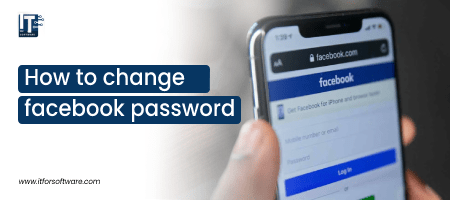

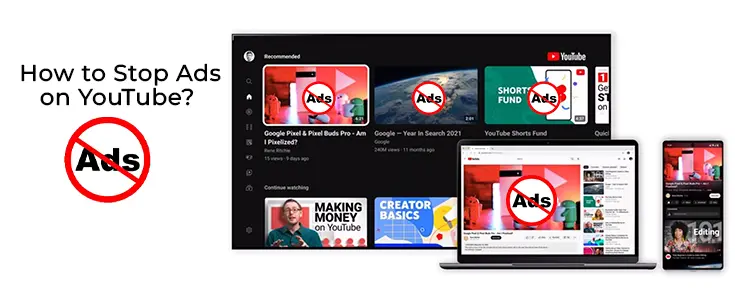



Hi Dear, I'm Meenu, and I've written the posts on this blog. I've tried my best to pack them with helpful info to tackle any questions you might have. I hope you find what you're looking for here. Thanks for sticking around till the end!