
CenturyLink offers internet, TV, phone and home security services. Television service is provided through Satelite provider DirecTV or over the internet (IPTV) under the Prism TV brand. CenturyLink serves homes and businesses in 37 states.
With it is every growing capital such as purchasing the likes of Savvis, Embarq and Qwest the more growth the company gets. If Century Link is down right now! Then it will mainly be to do with the Centurylink Internet, as this is the most common issue with the company when it comes to problems or outages.
CenturyLink DSL Internet outage
They start at 10 Mbps and go up to 100 Mbps (depending on availability). Fortunately, CenturyLink uses VDSL, which is the fastest DSL connection (it’s short for very high bit-rate digital subscriber line), so you may find your speeds exceed what’s advertised.
How to fix CenturyLink Internet outage?
Modem RESET and when to use it
If your CenturyLink Internet connection isn’t operating or you’ve dirt around with your modem settings, you might be wondering if hitting the modem reset button will fix your problems. Maybe you’re wondering what happens if you just unplug your modem.
Where to find the reset button
The reset button is on the rear of your modem. It’s probably red and labeled RESET. Since it isn’t meant to be used often, it’s recessed to prevent it from being accidentally pressed. You will need to use the tip of a pen or the end of a paperclip to reach it. You will probably feel a slight click when you press it.
What the reset button does
You use the reset button to restore your modem to its factory default settings (which also deletes any customized settings you may have programmed into it).
Read all these steps before attempting a reset. To perform a factory RESET:
- Press and hold the reset button.
- Release the reset button after the lights on the modem begin flickering (10 to 15 seconds).
- Wait for 3 to 5 minutes for the Internet light to turn green.
- Try connecting to the Internet.
- You may be asked for account-related info to reprogram your modem.
- Resetting your Centurylink modem can solve gaming issues, routing errors, “can’t get on the Internet” issues, slow connection speeds, choppy VOIP, port issues, wireless issues, and device conflicts.
Tip: If you’re attempting to connect a wireless device to your network, look for a sticker on the bottom or side of your modem. The sticker can have the modem’s factory default settings. If you changed your credentials to something you were sure you’d remember later (but now are drawing a blank on), perform a factory RESET (as described above), and your network credentials are going to be reset to match what you see on the modem sticker.
CenturyLink Internet outage map
Television service is provided through Satellite provider DISH, DirecTV or over the internet (IPTV) under the Prism TV brand. CenturyLink serves homes and businesses in 37 states. CenturyLink has previously acquired Embarq (2009), Qwest (2010), Savvis (2012) and Level3 Communications (2017).
A Fast, Convenient Way to Identify and Fix problems
CenturyLink services perform perfectly all the time, but sometimes issues are unavoidable.
Use this tool to:
- Troubleshoot issues with your phone and/or internet service.
- Determine if an issue is just in your home or is area-wide.
- Check if there’s an outage in your locality, and get notified when it’s resolved.
- Create, manage or cancel repair requests.
- Update the callback phone number on a ticket.
- If you’re not able to solve your issue, you’ll have a chance to create a repair request or work with a support specialist.
Is your Centurylink Internet down?
To find out, plug an Ethernet cable directly from your pc into your modem and run a Speed Test. Then, unplug it, try connecting with WiFi and run another speed test. If the latter is slower, it’s probably your router – in which case you will be able to try the suggestions below to increase your WiFi speed.
1. Relocate Your Router
Since radio waves travel down and laterally, the most effective place for your router is towards the middle of your top floor. Avoid placing it next to things such as microwave ovens, bulky cabinets, concrete walls, and fish tanks, as they can all disturb the signal. Keep your router some feet off the ground with antennas pointed perpendicularly.
2. Modify the Channel and Frequency on the Router
By default, your router can be set to channel 1, 6 or 11. Toggle between these 3 and you’ll find your signal improves. To do this, access your router’s settings page by typing your IP address in your browser’s address bar (your IP address can be found in the router manual). If you use more bandwidth for things like streaming video or gaming, you must also switch the band/frequency from 2.4 GHz to 5 GHz. This can also be done on the settings page (if your router has that functionality).
See if CenturyLink High-Speed net is available in your new neighborhood.
3. Update Router Firmware and/or Network Adapter Driver
If you’re using a store-bought router, updating the router can help solve a lot of connectivity problems. To update your router, connect with the web through the wired connection, open a browser, then search “firmware update” along with your router’s brand name and model. You should be able to find it relatively simple. To update the driver on your network adapter, simply visit your network settings, click on the name of your adapter and see if there’s an available update for it.
4. Set up a Range Extender
Range extenders pick up the wireless signal and rebroadcast it to the corners of your house where you’re not obtaining any connectivity. Make sure to get one that matches your router’s type and speed. how to pay your centurylink bill instructions.
If all else fails, sometimes nothing works better than a good old-fashioned reboot. Unplug your router and modem, wait 10 seconds, then plug them back in. If you discover yourself having to do this often, it may be worth your while to invest in a regular outlet timer that can do it for you each day.


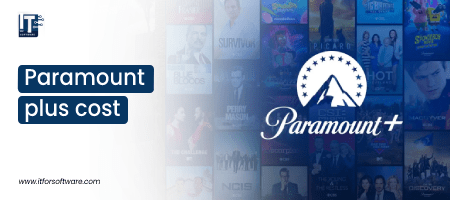





Hi Dear, I'm Meenu, and I've written the posts on this blog. I've tried my best to pack them with helpful info to tackle any questions you might have. I hope you find what you're looking for here. Thanks for sticking around till the end!