
Are you annoyed when you watch your favorite movie on your Fire Stick device and your remote control stops working? If this is the case for you, here is an article to help you solve your problem in no time. We are all tired of pressing this pause button endlessly, and it breaks our hearts when nothing happens. Regardless of whether it’s a volume key, a start key, or another navigation key, it doesn’t work on our remote device; it is more or less the whole fun. Check out our guide on How replace fire stick remote, and learn more.
If you plan to disconnect the device only from the electrical outlet to correct the problem, wait a second. Even if it restarts, there is a 50% chance that the remote will not work.
Amazon Fire Stick remote not working
If it doesn’t, the best way to make sure it works is to find out why and find a specific way to fix the problem.
- Batteries may not work
- The remote control is not properly paired
- The fire stick remote control button may not work
- The Amazon Fire TV remote control is not compatible with the device
- The TV Stick remote control must be damaged
Reason 1: Batteries may not work
Amazon Fire Stick remotes are a power-hungry device that easily consumes batteries. One of the reasons why your Fire Stick remote stops working is that the batteries are dead. If the remote control does not work, there is a possibility that the batteries in the remote control have dried out and need to be replaced.
Why do FireStick remotes use so much battery? This is still a myth that still needs to be explored. Maybe it’s because FireStick remotes connect to Amazon Alexa and work through voice command technology. Or maybe it’s just designed to use a lot of electricity.
In one way or another, the only solution to this problem is to buy good quality alkaline batteries. High-quality alkaline batteries ensure that your Amazon Fire Stick remote control runs smoothly for a long time and soon there will be no malfunctions. Buy a reputable brand like Duracell.
If you buy a battery now, make sure you don’t get the rechargeable ones. This is because rechargeable batteries are short-lived and white substances are deposited around the connections if they are manufactured incorrectly. It indicates that your battery is badly damaged.
Therefore, you should always look for single-use batteries when they are alkaline and always keep spare batteries.
How to fix Fire Stick remote not working problem?
Check the batteries
Unlike normal remote controls that work long-term even when the battery is low, Amazon Fire TV’s Bluetooth-based remote control tends to burn out when the battery is low, causing malfunction or complete battery failure. To counteract this problem, you can do the following:
- Remove the back of your Amazon Fire TV remote and remove the batteries.
- Make sure you put them back in the correct order (+ and – side).
- If the batteries in your Fire TV remote are a few months old, replace them.
- Try alkaline (1.5 V) batteries instead of rechargeable (1.2 V) batteries for better performance.
If you’ve made sure the batteries are in the correct order, and even tried to replace them, the problem seems that the Amazon Fire Stick remote isn’t working with something else.
Remote pairing issue
Your normal TV remote control has a fixed frequency for the IR remote control and the receiver, via which they are connected and operated. As mentioned earlier, the remote control that you get with your Amazon Fire TV works differently because it is Bluetooth and not IR based. For this reason, you must successfully pair the Fire TV Stick before you can use it.
- Plug the Fire TV Stick into an HDMI port on the back of your HDTV and plug in the MicroUSB cable to power it.
- Switch the HDMI channel that the Fire TV Stick is connected to and wait for the Fire TV to boot up.
- Bring the remote closer to the Fire TV and hold the home button on the remote.
- Press and hold the home button for about 10 seconds, then release it.
- The Fire TV remote should now respond and you should be able to use it with your streaming device.
You may need to repeat the above steps a few times if this doesn’t work right away. However, if this solution doesn’t work for you or doesn’t work as you intended, continue below to resolve the issue that the Amazon Fire Stick is not working.
Poor range
What the Amazon Fire TV Stick remote control does effectively better than the good old IR remote control is that you don’t need a clear line of sight between the remote control and the device connected to the back of your HDTV because it is Bluetooth-based. Like any other wireless connection technology on the market, Bluetooth has a definite range, which it either does not work optimally or does not work at all.
- If you are using the remote control in a large room, try to remove obstacles between the TV and the Fire TV Stick remote control.
- Move closer to the back of your TV where the Fire TV Stick is located and plug it in to check if it works in close range.
- Use the extension cord that came with the Amazon Fire TV to pull out the dongle behind the TV and improve the connection with the remote control.
- If the HDTV is in a case, open it and check if the remote control works to find out if the problem is caused by obstacles.
Interference
If all of the above problems don’t seem to be the problem, the problem here could be more. While Bluetooth technology offers several advantages over conventional infrared technology, it is also prone to failure if it comes close to other connectivity technologies. The following elements are known to affect the effectiveness and range of Bluetooth:
- Microwave radiation (microwave)
- Wireless speakers (Bluetooth channel interference)
- Unshielded coaxial cables
If any of these devices are close to the TV and Fire Stick, remove them nearby and try operating the remote control again. However, if this seems to fix the problem that Amazon Fire Stick Remote is not working, there may be only one solution left.
Faltering Remote
The Amazon Fire TV and its remote control are designed for a long lifespan, but it is a technology that can always cause problems. If you have owned the Fire TV stick long enough, there is a risk of incorrect operation and breakage, even if this does not appear obvious, or you only have a short end of the stick with a defective remote control. In any case, replacing the Amazon Fire TV remote with an official one is your only hope.
Remember that you will need to pair the new remote control with your Fire TV Stick again. To do this, proceed as follows:
- Connect the Amazon Fire TV Stick to the HDTV and switch it on.
- Bring the new remote closer to the Fire TV.
- Press and hold the home button on the remote.
- Press and hold the home button for about 10 seconds, then release it.
The new Amazon Fire TV Stick remote should now be paired with your streaming device and ready to use.
Amazon fire stick remote not working replacement pairing
Use the Amazon Fire TV app
The Amazon Fire TV remote is an excellent accessory, but it offers the simplicity of integrating a wireless remote app into your phone. The official Amazon Fire TV app takes a page from the Apple TV book and offers extensive controls for navigation via a virtual remote control.
The app has a touch screen navigation that allows you to easily navigate through the menu. Features like Alexa’s voice command, playback controls, virtual keyboard, and quick access to your favorite apps and games installed on the device are also available. All you have to do is install the free Amazon Fire TV app on your Android or iOS device, pair it with your Amazon Fire TV stick and you’re done.
Fire Stick remote not working but volume works
We recommend removing the Fire Stick from your TV and plugging it back in after 30 seconds. The remote control may not work because the fire wand is frozen. However, you can also try to remove the batteries from the fireman’s staff and reinsert them. You may also need a new set of batteries.
Fire TV Stick remote volume control not working
Try restarting your Fire Stick with the remote control – press and hold the Select button and the Play/Pause button for five seconds at the same time.
If that doesn’t help, tell us on our fire stick support customer center number so we can offer the best help on the ‘Fire TV stick remote not working’ issue.
Amazon firestick with Alexa remote not working
Reset the Fire TV remote
Pull out your Fire TV Stick. With the Fire TV Stick switched off, press the menu button (three bars), the backspace button and the left button of the navigation ring on your remote control simultaneously for 10 seconds. Drop the buttons and turn on the Fire TV Stick. Then pair the remote control on the pairing screen by pressing and holding the home button for 20-40 seconds.
Once you’ve done this, the remote will no longer work with the Fire TV and you will need to pair it with the mobile app to navigate the device.
Restart the Amazon Fire
Try turning the classic IT solution on and off. The easiest way is to pull the USB stick from Amazon.
Alternatively, the remote control sometimes still works, but certain functions do not work. In this case, you can press and hold the Select + Play buttons simultaneously for 5 seconds to restart the device.
Another option is to use the app to navigate to Settings> System> Restart
How to contact fire stick remote not working customer service
There can be many reasons why the Amazon Fire Stick remote won’t work, and we’ve tried to diagnose all of the above. However, we recommend that you try the Amazon Fire TV app even if you have a fairly working remote control, as this will make navigation a lot easier. If you encounter numerous issues where the Fire TV remote doesn’t work and have successfully worked around them, help yourself by contacting fire stick help center support. We can also solve your Firestick won’t connect to wifi issue.




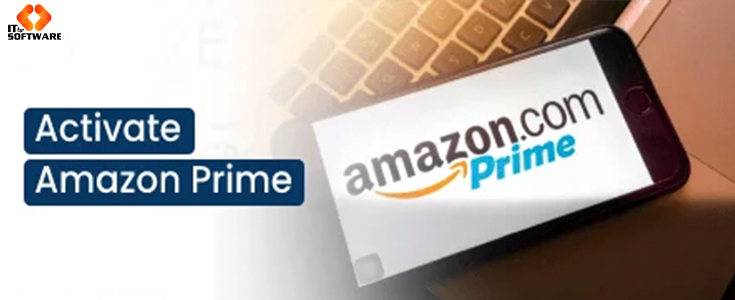



Hi Dear, I'm Meenu, and I've written the posts on this blog. I've tried my best to pack them with helpful info to tackle any questions you might have. I hope you find what you're looking for here. Thanks for sticking around till the end!