
Have you also been through the times when you are ready for some binge-watching on HBO Go, only to be left disappointed with a black screen and a message that says “Sorry, HBO Go won’t play on TV”? If this has happened to you, don’t worry, you’re not alone. Many HBO Go users have encountered this issue, and the reasons behind it can be varied. In this article, we will explore some of the common reasons why HBO Go won’t play on TV and what you can do to fix it.
What is HBO Go?
HBO Go is an online streaming service that allows users to access HBO’s extensive library of TV shows, movies, documentaries, and other content on demand. It is an app that can be downloaded on various devices, including smart TVs, gaming consoles, smartphones, and tablets, and is available to anyone with an HBO subscription through a cable or satellite provider.
HBO Go features a vast selection of exclusive content, including award-winning shows like Game of Thrones, The Sopranos, and Westworld, as well as blockbuster movies and critically acclaimed documentaries. Users can browse and search for content, create watchlists, and resume playback across multiple devices. How to fix HBO Go Buffering and HBO Go Activation issues.
In addition to the extensive library of content, HBO Go also offers exclusive features such as behind-the-scenes content, interviews with cast and crew, and in-depth episode guides. The app also allows users to watch live broadcasts of HBO’s programming, such as sports events and special events.
HBO Go has since been rebranded to HBO Max, a newer streaming service that not only includes all of HBO’s content, but also content from other WarnerMedia-owned channels and studios, such as DC Comics, Cartoon Network, and Warner Bros. Pictures.
Easily fix your HBO Go not working problem
If you’re experiencing issues with HBO Go on your TV, try restarting both your TV and streaming device. Sometimes, a simple restart can fix the issue. However, if the problem still persists, you can fix it by following the simple guidelines that we have mentioned below: –
i) Check Your Internet Connection
Firstly, it’s important to understand that HBO Go is a streaming service that requires an internet connection to function. So, before you start troubleshooting anything else, it’s essential to ensure that your internet connection is stable and fast enough to support streaming. Slow or spotty internet can cause streaming services like HBO Go to stop working. Check your internet speed with a speed test to make sure it meets the minimum requirements for streaming. If your internet speed is slow, try resetting your modem or router and see if that fixes the issue. Alternatively, you can try streaming HBO Go on a different device, such as your laptop or phone, to see if the issue persists.
ii) Check Device Compatibility
Another reason why HBO Go won’t play on TV could be due to compatibility issues. HBO Go may not be compatible with all TVs or devices. If you’re trying to stream HBO Go on an older TV or a TV that doesn’t support the HBO Go app, you may encounter problems. Make sure that your TV is supported by the HBO Go app. If your TV isn’t compatible, you may need to use a streaming device like Roku, Chromecast, or Fire Stick to stream HBO Go on your TV. Ensure that your streaming device is also compatible with HBO Go before you make a purchase.
iii) Update Your TV’s Firmware
One common issue is that your TV may have an outdated firmware, which can prevent it from streaming HBO Go. Outdated firmware can also cause HBO Go to stop working on your TV. Check your TV’s manufacturer’s website for firmware updates, or contact their customer support for assistance. Updating your TV’s firmware can fix any bugs or issues that are causing HBO Go to malfunction.
iii) Check Your HBO Go Account
It’s possible that there’s an issue with your HBO Go account that’s preventing you from streaming on your TV. Ensure that your account is in good standing and that your subscription is up to date. If you’re still having issues, contact HBO Go customer support for further assistance.
iv) Check the HDMI Cable
It’s also possible that the issue could be related to the HDMI cable you’re using to connect your TV to your streaming device. If you’re using an HDMI cable to connect your streaming device to your TV, check to make sure that the cable is functioning correctly. If the cable is damaged or not functioning properly, it could prevent HBO Go from streaming on your TV. Try using a different HDMI cable or plugging your streaming device into your TV using a different method, like Wi-Fi, to see if that fixes the issue.
v) Clear Your Cache and Cookies
If you’re using a web browser to stream HBO Go on your TV, clearing your cache and cookies can fix any issues that may be causing the app to malfunction. Check your web browser’s settings to clear your cache and cookies.
vi) Check your TV settings
If none of these solutions work, the issue could be related to your TV settings. It has also been found that in some instances, HBO Go may be experiencing technical difficulties, which can prevent the service from streaming on your TV. To check if this is the case, you can visit the HBO Go website or social media pages to see if there are any reported issues. If HBO Go is down, you’ll need to wait until the service is restored before you can stream it on your TV.
In conclusion
In conclusion, there are many reasons why HBO Go may not be streaming on your TV, ranging from technical issues to compatibility problems. By following the steps outlined above, you can troubleshoot the issue and get back to enjoying your favorite HBO shows and movies in no time. Remember, patience is key when dealing with technical issues, and sometimes it’s best to take a break and come back to the issue later with a fresh perspective. Don’t let technical difficulties ruin your streaming experience – take the time to fix the issue and enjoy your binge-watching session! Happy streaming!




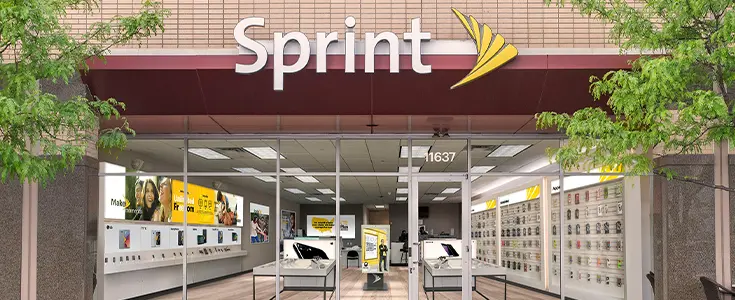
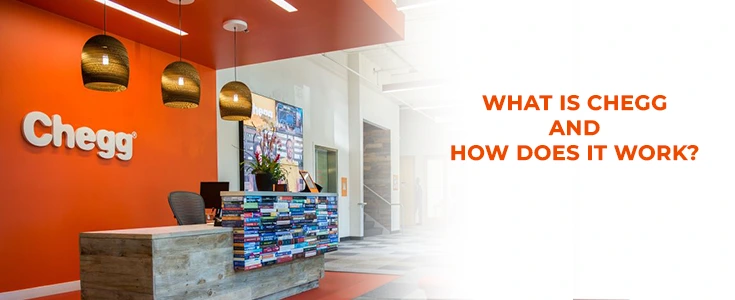
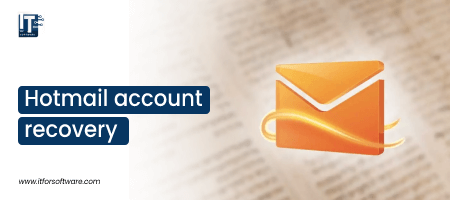

Hi Dear, I'm Meenu, and I've written the posts on this blog. I've tried my best to pack them with helpful info to tackle any questions you might have. I hope you find what you're looking for here. Thanks for sticking around till the end!