
Deactivating Facebook accounts covers a few steps one by one. At first, you should know what comes up with the deactivated Facebook account.
- People cannot see your activities and profile on Facebook.
- Few information might be visible to the users, like your previous messages with them.
- Unable to access your Facebook account to access acculus products or your oculus information.
- You can reactivate your account whenever you want.
Deactivating a Facebook account is an easy few steps procedure mentioned below clearly.
Steps to follow to deactivate your Facebook account:
- Click your profile picture in the top right of Facebook.
- Select Settings & privacy, then click Settings.
- Click the Accounts Centre in the top left of your screen.
- Click Personal details, under Account settings.
- Click Account ownership and control.
- Click Deactivation or deletion.
- Choose the account or profile that you want to deactivate.
- Select Deactivate account.
- Click Continue then follow the instructions to confirm.
And as discussed above after following the steps you will deactivate your account. Further, you can reactivate your account whenever you want.
How to deactivate the Facebook account on mobile?
Either you want to deactivate your Facebook account on mobile or desktop the steps are the same, but the complexity may come in the interface.
On mobile where you see your Accounts center differs from the procedure mentioned above. If your account center is on the bottom of the page, then you should click on the lower button. So now the process will be defined as the steps mentioned below:
- Click your profile picture in the top right of Facebook.
- Select setting & privacy, then click settings.
- Click the accounts center based on whether it is on the top left or bottom of your mobile screen.
- Click Personal details, under Account settings.
- Click Account ownership and control.
- Click Deactivation or deletion.
- Choose the account or profile that you want to deactivate.
- Select Deactivate account.
- Click Continue then follow the instructions to confirm.
After following the above-mentioned steps, you will be successfully able to deactivate your Facebook account on mobile phone.
How to delete a Facebook account on iOS iPad or Mobile?
As discussed earlier regarding the deactivation of your Facebook account on mobile phone, you need to follow the same steps to delete your Facebook account on iOS mobile or tablet. Open your Facebook account by choosing the profile icon, selecting settings and privacy, click on access and control, choose personal details, click on account ownership and control, click deactivation or deletion, and follow the instructions popped-up on the screen to follow the instructions to confirm.
How to deactivate a Facebook account permanently?
Once you deactivate a Facebook account you can reactivate it whenever you want to retrieve it. So, you have an option to get your account back when you deactivate your account only if you do it. Here you need to underlined differences between Facebook account deactivation and deletion.
When you deactivate a Facebook account, it can be retrieved anytime you want, but when you delete a Facebook account, it is permanently deleted. It clears all your information available on Facebook like your messages with your friends.
So, there is a slight difference between Facebook account deactivation and deletion. If you want Facebook account deletion permanently, then you should delete it and in case you want to deactivate it for a particular period then deactivation is better thought it will also not show your information to your friends as in the case of account deletion.
How to deactivate a Facebook account temporarily?
When you deactivate a Facebook account, you can choose the time period pop-up on the screen while you are completing the procedure. You can get it back to normal profile once the time period is completed.
What happens when you deactivate Facebook?
As discussed above in the starting of the blog, following this come up with the deactivation of Facebook account:
- People cannot see your activities and profile on Facebook.
- Few information might be visible to the users, like your previous messages with them.
- Unable to access your Facebook account to access acculus products or your oculus information.
- You can reactivate your account whenever you want.
What to do before permanently deleting your Facebook account?
When you want to permanently delete your Facebook account, you can follow the same steps as the account deactivation process. When you tap on the Facebook account deactivation tap beside you will find the deletion button. If you want to delete your Facebook account permanently, then tap on deletion option. In this way, you will be able to delete your Facebook account permanently.
What do my friends see when I deactivate Facebook?
When you deactivate your Facebook account your friends cannot access your profile or any other information shared on your timeline. They will be able to see the comments and messages you have sent them already.
How to reactivate a Facebook account?
To reactivate your Facebook account, you can login on the Facebook login page. After visiting the login page, you need to put the credentials into the tab, and you will be able to access your account after submitting your basic details. In this way you will be able to reactivate your Facebook account.
Conclusion:
Deactivating your Facebook account and deletion takes the same steps. Both of the buttons are on the same tab. Know whether you want to keep your information off from others for a temporary or permanent period. For instance, if you want to deactivate your account for a temporary period, then deactivate your account and in case you want to delete your account permanently then choose the account deletion option.



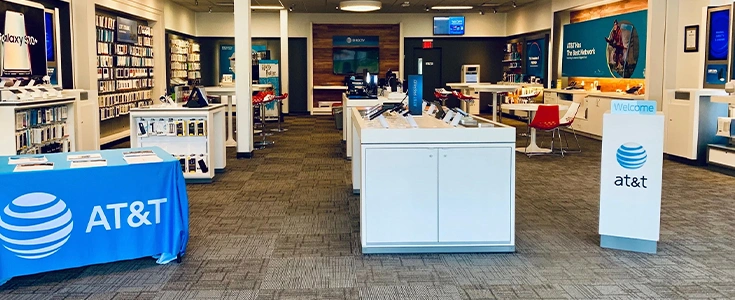


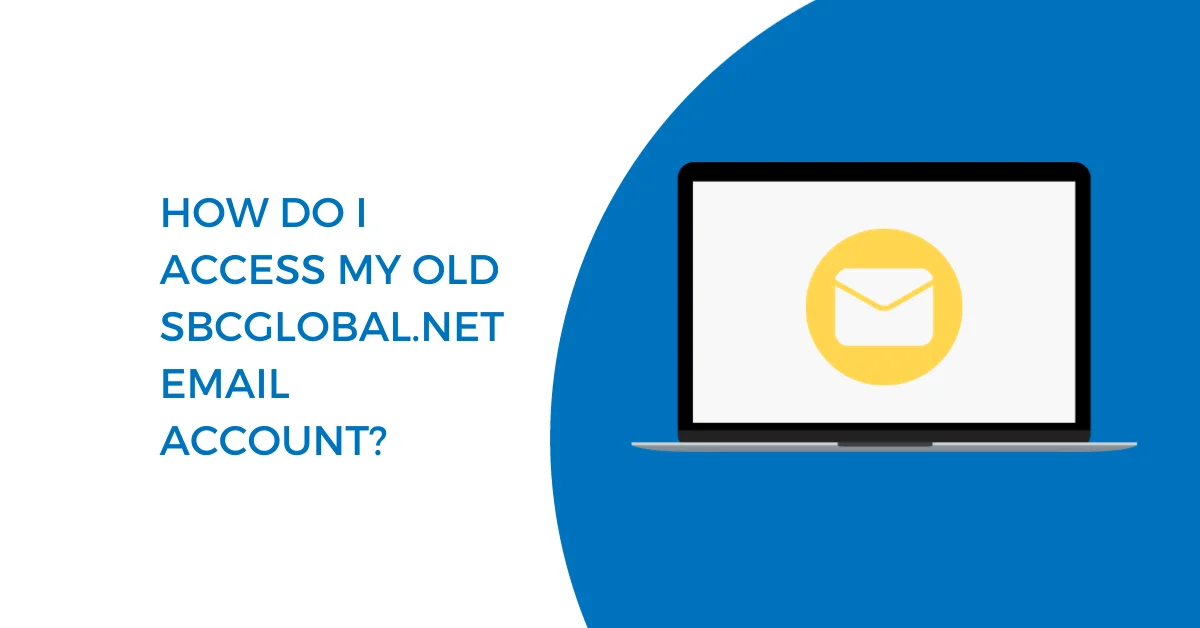

Hi Dear, I'm Meenu, and I've written the posts on this blog. I've tried my best to pack them with helpful info to tackle any questions you might have. I hope you find what you're looking for here. Thanks for sticking around till the end!