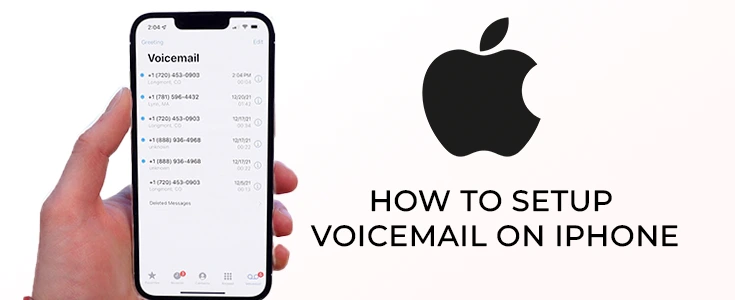
Think back to the time once you were a child. To get in touch with your friends, you had to call their home phone and if they weren’t there, leave a message. Voicemails were universal, and we didn’t think twice about leaving them.
We’re so used to hearing about Do you have a new iPhone? So did you set up your voicemail function yet?
If you’ve owned an Apple iPhone (or any other Apple smartphone) before, then chances are pretty good you’ve already recorded a voicemail message. If you’re simply getting started with your first smartphone, or if you’ve switched carriers, then you’ll require recording a new voicemail message.
All the amazing things that our Apple phones can do that we sometimes forget that it is also a phone. Though it’s not as usual as messaging, people do still call each other and even leave voice messages sometimes. It is a convenient feature considering your recipient will listen in on your message and get back to you immediately. As well as it allows you to see all your voicemails without needing to call up a number first. You can manage, delete, and play your voicemails, but first, you need to know how to set up voicemail on an iPhone.
In this article, I will tell you how to set up a first-time voicemail using your iPhone’s Visual Voicemail screen inside the Phone app. Read on to learn all about how to set up a voicemail from scratch on your new iPhone.
Below mention, steps help you in setting up and use the voicemail service on your iPhone.
How to set up voicemail on iPhone 8
Before you can use your iPhone voicemail messaging service, you’ll have to create an iPhone passcode. The voicemail service provided by your carrier would be already stored on your iPhone.
Open the Phone app on your iPhone.
- Firstly, Tap Voicemail in the bottom right corner of the screen.
- Tap Set Up Now.
- Enter a passcode (the passcode must be four to six digits).
- Tap Done.
- Re-enter the passcode.
- Tap Done.
If you simply switched carriers or this is maybe your first carrier, you will perhaps need to set up basic voicemail directly with them. This is the best option if you’re still getting comfortable along with your phone and need to use traditional voicemail until it’s time to set up the visual voicemail app.
Most of these setup procedures need dialing the right number and setting up your voicemail over the phone, but they all differ in small ways. Your iPhone voicemail messaging service is now set up and you will not need to use the passcode again unless there is an issue.
Pro-Tip
If you don’t know whether or not voicemail is set up on your iPhone, dial and call your own phone number using the Keypad in the Phone app.
How to change your iPhone voicemail passcode
You can change your voicemail passcode at any time anywhere.
- Open the Settings app on your iPhone.
- Scroll down and tap Phone.
- Tap Change Voicemail Password.
- Enter the new four or six-digit passcode.
- Re-enter the passcode
- Tap Done.
How to record a custom greeting on iPhone
You can also leave the default greeting that is provided by your network carrier, but that might make callers little worry that they’ve reached the wrong number. Instead, you can also create a custom greeting with all of the thought that you bring to life.
- Open the Phone app on your iPhone.
- Go to Voicemail in the bottom right corner of the screen.
- Tap Greeting in the upper left corner of your screen. Tap Custom.
- When you are ready, tap Record and record your greeting.
- Tap Play to playback your greeting to confirm you like it.
- At last Tap Save when you are happy with your greeting.
How to listen to voicemail on iPhone
When somebody leaves a voice message, you will see a badge with a number next to the Voicemail tab in the Phone app. The number shows all unheard voicemail messages.
- Open the Phone app on your iPhone.
- Tap Voicemail in the bottom right corner of the mobile screen to open the playback options.
Choose Speaker if you want to play the message from your iPhone speaker.
When you connected your Bluetooth speakers to your iPhone, tap Audio, and then choose either listening directly from the iPhone or iPhone speakers or want to listen with the connected Bluetooth speaker.
- Press Play to listen to the message.
- Press Pause to pause the message.
- Drag the slider bar to the left or right to rewind or quick forward the message.
You might be a shock
You can access voicemail by calling from another phone if you don’t have your iPhone with you, you can access your voicemail from any phone. Here’s how:
- Dial your Mobile phone number from any phone
- When your greeting begins to play,
- press #
- Enter your PIN
- Follow the prompts to access Apple iPhone voicemails or change options.
You can check your voicemail in the Google Fi app instead of the standard iOS voicemail app.
Contact details
If you didn’t turn on your contact permissions during setup, you can do so at any time. This lets you see who your voicemails are from.
Go to your iPhone Settings
- Tap on Google Fi in the Settings menu
- Turn on Contacts
- Voicemail PIN
If you want to access your voicemail by phone, you’ll need to set a voicemail PIN.
- Open the Google Fi app
- Go to Voicemail Settings in the left menu
- Tap on Your PIN
- Enter your PIN and tap Save
- Voicemail SMS
- You have the option to receive your voicemails by text message. This option is usually not recommended if you’re using the Fi app to check your voicemail. How does apple pay work solutions.
Open the Google Fi app
- Go to Voicemail Settings in the left menu
- Toggle Voicemail by texts on or off
Wondering how to set up a voicemail new iPhone? Follow the procedure above. In case you have lost your voicemails.
So, I hope this helps you! And that’s all there is to it!






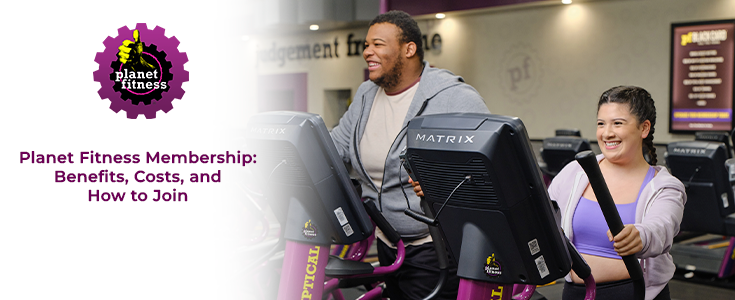

Hi Dear, I'm Meenu, and I've written the posts on this blog. I've tried my best to pack them with helpful info to tackle any questions you might have. I hope you find what you're looking for here. Thanks for sticking around till the end!