
Hey there! I hope you guys are doing fine. Do you have an iPhone and it is locked to a specific network? Then let me ease you that by unlocking your iPhone you can use it with a different network. Now thinking how you can do that. Well, that’s not a big deal. You can simply unblock your iPhone by following some steps. Here, in this blog post, I am going to tell you how to unlock the iPhone and use it with different carriers. So, let’s start.
What do I need to unlock my iPhone?
If you received your phone under a contract, you must first contact your mobile network and request a Personal Unlock Code (PUC).
Most networks offer this service for free after a certain period. However, if you want to unlock it before your contract expires, or if you have a transfer agreement, you probably need to unlock it for up to £20 in privilege.
If you bought your second-hand phone, it’s a bit more difficult: if you cannot get the seller to unlock it for you, you may need to jump through some hoops.
In certain networks, such as EE, you can put used phones into a store and unlock them. However, other options such as the use of third-party websites or local mobile stores are at your own risk (TIP: The helpful Giffgaff rates the unlock services on the list next to the mobile service providers.) Click here to retrieve them if you do this over a cellular network this is by far the best choice – and often cheaper.
How to unlock iPhone without passcode
The best way to solve the problem with the disabled iPhone or password is to use iTunes on the assumption that you have synced with iTunes. Note, however, that all data and passwords will also be deleted. If you do not mind, just follow these quick steps:
- Open iTunes and connect the iPhone or iPad to the computer you synced with. If you are prompted for a password, try another computer that you synced with.
- Wait for iTunes to finish syncing your device, and then click [Restore Your Device].
- When recovery is complete, all data has been deleted along with the passcode. Now you can reset your iPhone and, if necessary, choose to restore from the iTunes backup.
How to unlock disabled iPhone
This is the worst scenario for a disabled iPhone because you need to connect the iPhone to a computer to access it again. Hopefully, you’ve backed up on this computer recently, and hopefully, you’ll remember the actual passcode for the iPhone. Otherwise, you will have to erase the device and lose all data stored on it. Really. Another reason why frequent device backups are important.
If you know the iPhone passcode and have recently backed up, you can easily unlock the device using iTunes, although recovery is required:
- Connect the iPhone with a USB cable to a computer with which it was previously synced, and start iTunes.
- Select “Sync” in iTunes and enter the correct passcode when prompted to unlock the device. This will secure the iPhone to the computer.
- Select “Restore” to restore the iPhone from the last backup.
If you do not know the iPhone passcode, you need to wipe the iPhone clean. In recovery mode, all data is deleted. The instructions for resetting a forgotten iPhone passcode can be found here. If you made a backup in iTunes or iCloud, you can restore it to this backup afterward.
If you do not know the iPhone passcode and have no backup, the data on the iPhone will be deleted and lost forever. There is no way around it, not even Apple can unlock an iPhone in such a situation and access the data. In the lesson, a device passcode will not be forgotten, and regular backups are always created!
How to unlock a locked iPhone
Things get more complex if your username and password are not yours, like if you bought a used iPhone. If an iPhone is locked with an account other than your iCloud account, you have a few options.
If the person whose account was originally used is in your area:
- Ask her to enter the credentials of her Apple ID account on the phone.
- When the phone comes to the home screen, you should log out of iCloud:
- On iOS 10.2 and earlier, go to Settings> iCloud> Sign Out.
- On iOS 10.3 and later, go to Settings> [Your name]> Sign out.
- If you’re asked for your Apple ID username and password, you’ll need to enter it again.
- On iOS 10.2 and earlier versions, tap Sign out and then tap Delete from my iPhone.
- In iOS 10.3 and later, tap Turn off.
- Delete the phone again by going to Settings> General> Reset> Delete all content and settings.
- If the phone restarts this time, the activation lock screen should not be displayed.
This is the simple version. The slightly more difficult version comes when the person whose account you need is not in your area. In this case, you must unlock using iCloud:
- Ask them to go to iCloud.com and sign in with the username and password used to activate the iPhone.
- Choose Find My iPhone.
- Select All Devices and then the iPhone you want to unlock.
- Choose Erase iPhone.
- Select Remove from the account.
- Once the phone has been removed from its account, you can restart the iPhone and the activation lock screen will no longer be displayed at startup.
How to unlock iPhone 6 without password
There may be several cases where you need to unlock the iPhone 6 without a passcode. For example, someone entered the wrong password six times and their iPhone 6 was disabled. You bought a used iPhone, but the previous user forgot to reset it or give you the password, etc. In any situation, it can be extremely frustrating to have your iPhone become inaccessible.
Do you know that your password can be deleted if the problem is with unlocking the iPhone? Yes, you heard that right! You do not need a password to unlock the iPhone. Theirs may be different if you apply the simple strategies that you will learn in this piece.
How to unlock iPhone 7
Unlocking the network for an iPhone 7 does not use code or unlock sequence. The device is remotely unlocked on Apple servers.
There are two types of methods for the iPhone 7.
First Method
1. Insert a SIM card from a network other than your device.
* The unaccepted SIM card cannot ask for a PIN code at startup.
- Use a SIM card that does not ask for a PIN or disable the request for a PIN code.
- Start the device and switch on WLAN
- Small update should be downloaded.
The iPhone 7 can be used in any network.
Second Method (if the wireless option does not work)
- Connect the iPhone 7 to the PC using a cable with an unaccepted SIM card (SIM card from a network other than the one in which you purchased the device).
- Launch the iTunes application on your PC
- A small update will be downloaded.
The iPhone 7 is now unlocked and network-free. Explore this website and find How to reset iphone.





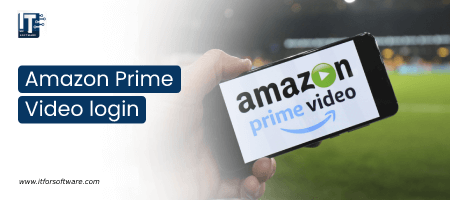


Hi Dear, I'm Meenu, and I've written the posts on this blog. I've tried my best to pack them with helpful info to tackle any questions you might have. I hope you find what you're looking for here. Thanks for sticking around till the end!