
Hulu, an online video streaming service, gives you access to hundreds of the latest movies and shows on your pc or TV. Hulu is ideal for receiving visitors if you don’t have cable TV in your company’s waiting room or workplace. The service is based on a fast high-speed Internet connection for smooth video streaming and requires a download speed of at least 3 Mbps for high definition video. If your video stutters or looks restless, improve the download speed by changing the network or device settings.
Hulu keeps buffering on smart TV
Here are the steps to fix it:
Check if your internet is down- To check if your internet connection is working properly or not, try launching other apps, like Netflix or YouTube, and see if you are experiencing problems with these apps. You can also go to https://netflix.com/ in a web browser to see if your internet is working. If you are experiencing internet outages, visit Hulu buffering pages to resolve the issue.
Check to see if Hulu is down-Sometimes the complete Hulu service can crash or undergo maintenance in your locality. You can fix this issue by using a tool like Down Detector to see if others are experiencing technical difficulties. Just type Hulu in the search bar on Down Detector’s web page and press the Enter button.
You can also check Hulu’s social media accounts to look if they have released any official statements.
If Hulu’s issues are affecting people outside of your own home network, chances are you’ll have to wait out the problems until they’re solved on Hulu’s end.
Restart the Hulu app- Exit out the Hulu app and shut it down. Then select the Hulu app and launch it again and see if this clears up any issues.
Restart all your devices- Firstly, Turn off your TV and streaming box or gaming console. Then unplug your router and modem. Wait 20 seconds and then plug in your modem and wait a few minutes for it to completely boot up. Then plug in your router and wait for it to complete boot-up. Then power up your TV and gaming console. Launch Hulu and look if your connection has improved.
Test your connection speed– Hulu suggests that you’ve got a connection speed of at least 3 MB/s to watch the streaming library, and 8 MB/s to watch live TV. You can watch the streaming library at less quality at 1.5 MB/s. If your internet connection doesn’t match Hulu’s suggested internet speed, you may experience connection issues while watching Hulu.
Power off all devices on your home network-If other people in your home are using phones, laptops, and different devices on your Wi-Fi network, it can be a drain on your network connection.Power off all different devices that use Wi-Fi on your home network.
Move the modems or router near to your device-If the Hulu is far away from your modem or router, it can make it hard for your smart TV or connected device to pick up a Wi-Fi connection. Try moving your router or modem near to your TV or moving your TV and connected devices closer to your modem and router. Be sure there’re no more than 1 or 2 walls in between your router and wireless devices.
Connect to your modem or router by using an Ethernet cable– If you’re near to modem or router; use an Ethernet cable to connect your smart TV or gaming console directly to your modem or router.
Update the Hulu app– If the Hulu app is out of date, it can cause issues. Make sure you’re running the latest version of the Hulu app.
Uninstall and reinstall the app
If everything fails, try uninstalling the app and reinstalling a new version of the Hulu app from the store app used to download and install apps on your device.
Does Hulu have buffering issues?
Buffering is a feature generally used for online videos where a certain percentage of the video is downloaded ahead of time. Videos on Hulu buffer while you’re watching. This produces smoother playback and prevents pausing while the website tries to catch up with the video’s progress.
Reason related to it:
Application and Device issue: It is possible that the application is loaded incorrectly or a few faulty files are causing the videos buffering. Also, there can be a problem with your device configuration.
Hulu Live buffering issues
Follow the steps below to resolve the Hulu buffering issues.
Close the Hulu application completely
Start by leaving Hulu (and any other application or program running in the background) completely, and then try to reopen Hulu.
- Test other applications or programs on your device.
- If you encounter similar problems, it may be due to poor connectivity.
- Check if Hulu is down.
- Be sure your browser or Hulu application is up to date.
If you encounter performance issues or if Hulu videos refuse to play, your browser may require to be updated.
Improve your Internet speed.
Your Internet plays a central role in the streaming of your favorite shows. It is, therefore, preferable to have high-speed Internet access and update.
4K HD videos require 15 megabytes per second of Internet connection. If you have problems in one network, switch to another network that is the best on the market.
You can try to change the router or hub because this could be the reason for the buffer problem on Hulu. You can try to use an Ethernet connection.
Why Does My Hulu live streaming keep buffering?
Adaptive Bit-Rate Streaming
Quite often, in live streaming, as well as on the Internet, it is not easy for data to reach the server. Due to network problems or because of system issues, the data might not cross to the server completely, as a result of which buffering issues kicks into the live stream.
If the above steps do not work and the problem persists, Hulu activate for more details.


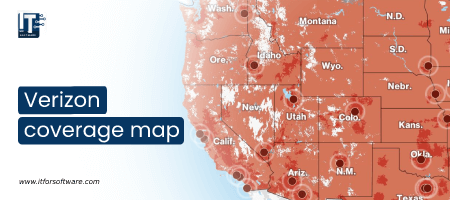

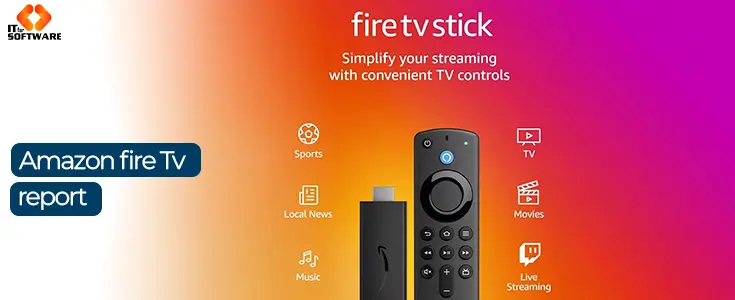



Hi Dear, I'm Meenu, and I've written the posts on this blog. I've tried my best to pack them with helpful info to tackle any questions you might have. I hope you find what you're looking for here. Thanks for sticking around till the end!