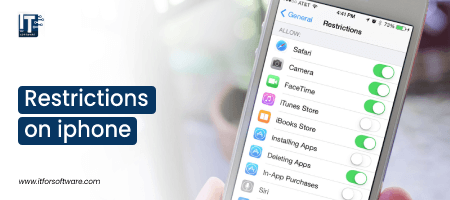
Restrictions, also known as parental controls, can be set on an iPhone. Content above a certain rating can be blocked and apps like the camera can be turned off. The iPhone user can be prevented from changing restrictions if they don’t know the Restrictions Passcode. This four-digit number was entered when you first activated restrictions.
Follow these instructions to enable iPhone restrictions:
- Open the Settings app on the device or device of your child that you want to restrict.
- Tap Screen Time.
- Tap Turn Screen Time On if it’s not turned on, then tap Next.
- Select This is My iPhone or This is My Child’s iPhone.
- Tap “Not Now” until you get to Content and Privacy, then tap “Next.”
- Create a 4-digit passcode that your child won’t guess.
- Enter the passcode a second time.
- Tap on “Content and privacy restrictions“.
- Enter password.
- Tap the content and privacy restrictions slider to make it ON / GREEN.
- Tap on “Content Restrictions“.
iPhone restrictions passcode
We provide a comprehensive guide on how to set up parental controls on iPhone, which can be used to restrict children’s iPhone use.
As parents, we need to put parental controls on the iPhone for our children’s iPhone use. Studies show that children spend around 2 hours a day on the screen. Spending too much time on the phone can affect social connections, physical health, and cognitive skills.
Despite the drawbacks, children are being enticed to spend more time on the phone. For health reasons, the best way to monitor child usage is to set parental controls on iPhone.
Today, in this article, we will teach you how to set restrictions on iPhone.
To know more about how to set up parental controls on iPhone, just go through the above methods to get the right parental controls for your kid’s iPhone device.
How do I enable iPhone restriction?
Fortunately, the iPhone X / 8/7/6 gives parents the option to block or restrict phone access.
To implement the parenting settings for iPhone, do the following:
- Go to Settings and visit General Restrictions.
- Select “Enable Restrictions“.
- Add a password. You can use the password to change settings or disable restrictions.
It is important that you keep your password simple so that you can remember it. If you’ve forgotten your password, you’ll need to erase your child’s device and set it as a brand new device.
Where is restrictions on iphone
By allowing the use of built-in Apple apps and features, you can prevent your child from accessing certain apps while you are still using the iPhone. All the apps installed on the phone will be listed. Each app also has an associated switch symbol right next to it.
This feature is very useful for blocking porn apps or online purchases. Note that if an app is blocked, third-party apps that are using the app will also be blocked. For example, if you block the camera, Instagram becomes inaccessible.
How to set restrictions on iphone
Worried about your kids seeing and hearing explicit content?
iPhones and iPads have controls over iOS 12 that will launch this fall with an app called Screen Time. The app gives parents more information on how their children use mobile devices and more ways to control how often they are in front of their touchscreen.
You can use the security settings for the iPhone X / 8/7/6 to set rating restrictions for content.
- Go to Settings> Restrictions
- Select “Allowed Content“.
- Customize the restriction settings as you want. You can set iPhone to follow a specific country’s national rating system and provide ratings for movies, TV shows, music videos, and podcasts.
Forgot Restrictions Iphone Passcode?
If you forget and need to reset your Restrictions passcode, there is only one surefire solution: you’ll have to erase your iPhone and set it up from scratch, although there is another option.
That might seem harsh, but it makes sense. Finally, this feature gives parents complete control over the iPhone who want to prevent their children from accessing features or content that may be too mature, or corporate IT departments who want employees to only have access to certain functions. If it were easy to bypass the restriction passcode, neither parents nor IT would trust the feature. Erasing the phone is therefore the only option.
This isn’t difficult, although it can be a little time consuming. There are three ways to erase your phone to reset your restriction passcode: use your iPhone, iCloud, or your recovery mode.
Before erasing your iPhone, make sure to back up all of your data. If you don’t, you will lose data when you erase the phone and you may not be able to get it back. Learn how to backup your iPhone and read the tip at the very end of the article to learn what not to do with a backup.
You can completely erase your iPhone – including the restriction passcode – by performing a factory reset on the phone. To do this, do the following on the device:
- On your Apple iPhone, tap the Settings iPhone app to open it.
- Tap General.
- Tap on Reset.
- Tap Erase All Content and Settings and follow the on-screen instructions.
iphone restrictions ios 12
The iPhone’s Restrictions feature has some great advantages – unless you forget your Restrictions passcode. If you forget your restrictions passcode, you will not be able to change your settings or disable the feature, which can be a real problem. Here’s what to do if you need to reset your restrictions passcode.
While this article was written for iPhones running iOS 13 and iOS 12, the basic principles apply to many earlier versions of iOS. These versions may have slightly different menu names or steps, but the basic idea is the same.
The difference between iphone restrictions and device passcodes
There are two types of commonly used passcodes on iPhone – a device passcode and a restrictions passcode – and it’s important to understand how they differ.
ios 12 restrictions
Enter a device passcode when you want to unlock the device for use. It is used as a security measure to prevent unauthorized people from accessing your device. You enter this on the lock screen (unless you’re using Touch ID or Face ID).
ipad restrictions ios 12
A restriction passcode prevents the restriction settings on your phone from being changed or disabled. You enter this when you go to the Limitations section of the Settings app. It prevents people who cannot change the restriction settings (e.g. children) from accessing the settings.
You set up each passcode individually so that there is no relationship between the two unless you use the same passcode for both but don’t. It’s poor security and makes it easy to guess the iPhone restriction passcode.








Hi Dear, I'm Meenu, and I've written the posts on this blog. I've tried my best to pack them with helpful info to tackle any questions you might have. I hope you find what you're looking for here. Thanks for sticking around till the end!