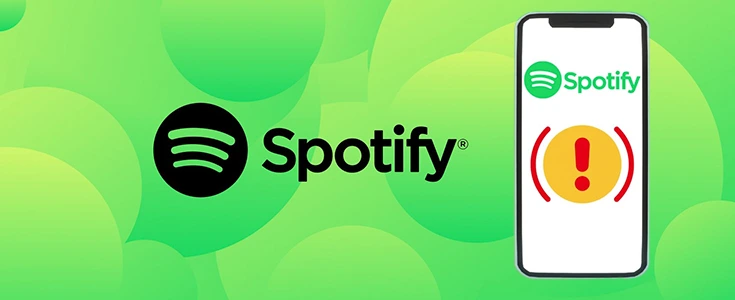
Spotify is a leading online music streaming service that operates on a freemium model. It offers basic features for free while encouraging users to upgrade to a paid subscription for an ad-free experience and access to mobile applications.
Spotify is available on multiple platforms, including Windows, macOS, and Linux, as well as mobile devices like iPhone, iPad, Android, BlackBerry, and Windows Phone.
Why is the Spotify Web Player Not Working?
Many users encounter common issues while using Spotify, such as:
- Long delays when logging into their account
- Constant buffering while streaming songs
- Songs stuttering during playback
- Error messages indicating a connection issue
1. Long Delays When Logging Into Spotify
If you're experiencing long delays when trying to log in, consider the following troubleshooting steps:
- Clear the App Cache: A full cache can slow down login attempts. Close the app completely and clear the cache.
- Restart Your Device: Put your device in airplane mode for 30 seconds, then reconnect and try logging in again.
- Check Your Internet Connection: If you're on Wi-Fi, ensure you have a strong and stable connection. Weak connections can cause login failures.
2. Constant Buffering or Stuttering Songs
Music streaming requires a stable internet connection. If your songs keep buffering or stuttering, it may be due to an unstable connection.
- Pause and Wait: If buffering occurs, pause the song and wait for the device to catch up.
- Restart Your Device: Power down your device completely and restart it.
- Improve Your Connection: If you're constantly facing poor connectivity, consider switching networks or using a speed-enhancing app like Speedify, which combines Wi-Fi and cellular data for a more reliable connection.
3. Connection Issues & Server Problems
If Spotify displays a connection issue message, follow these steps:
- Check If Spotify Is Down: Visit DownDetector to verify if Spotify is experiencing an outage. If it's down, you'll need to wait until the service is restored.
- Improve Your Network Stability: If Spotify servers are operational but you're still facing connectivity problems, switch to a more stable network.
- Use a VPN or Network Booster: Services like Speedify can help by optimizing your internet connection for uninterrupted streaming.
Why Does Spotify Crash?
Spotify frequently updates its library, adding new songs, albums, and podcasts, which may sometimes cause crashes. Other common reasons include:
- Outdated App Version: Ensure you're using the latest version of the Spotify app.
- Device Overload: Running multiple apps simultaneously can slow down performance.
- Software Conflicts: Other apps running in the background may interfere with Spotify.
How to Prevent Spotify from Crashing
- Restart the App: Close Spotify and reopen it.
- Log Out and Log In Again: This refreshes your session and may fix minor glitches.
- Update the App: Go to the App Store (iOS) or Google Play Store (Android) to check for updates.
- Close Unused Apps: Free up memory by closing unnecessary apps running in the background.
- Reinstall Spotify: Uninstall the app and download it again from the App Store or Google Play Store. Note: You’ll need to re-download offline music after reinstalling.
- Try a Different Internet Connection: If tracks are greyed out, playback doesn’t start, or you receive errors like “Spotify is offline,” switch to a stronger network.
For further details or real-time updates, check the official Spotify support page or visit community forums for troubleshooting assistance.








Hi Dear, I'm Meenu, and I've written the posts on this blog. I've tried my best to pack them with helpful info to tackle any questions you might have. I hope you find what you're looking for here. Thanks for sticking around till the end!